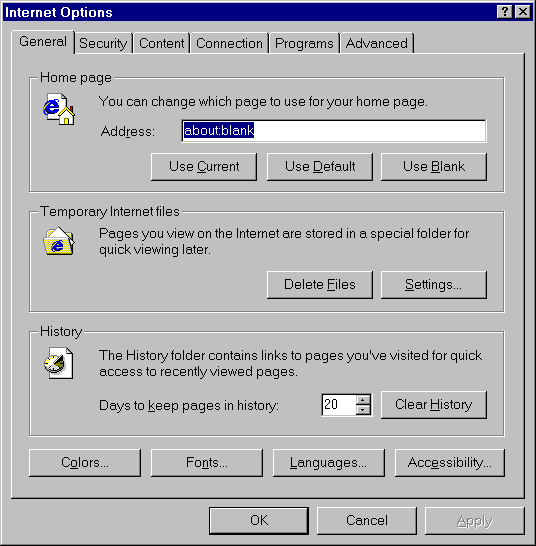
Mathpert doesn’t open on a hyperlink to a .mp file
The most likely explanation is that your version of Mathpert is old. Only in the fall of 1999 did the installation program for Mathpert begin to automatically set up the operating system and browser to associate .mp files with Mathpert. You can still use Mathpert with your browser, but you will have to make the association of .mp files to Mathpert manually.
The exact method of making this association varies with the operating system and browser. If you need help with this, click on one of the links below:
Internet Explorer 4.02 with Windows 95 or NT 4.0
Internet Explorer 4.02 with Windows 98
Netscape 4.0 with Windows NT 4.0
Netscape 4.0 with Windows 98
Netscape 4.0 with Windows 95
[Only the first link works so far].
Also, versions of Mathpert prior to 1.226 (for Calculus Assistant, or 1.206 for Algebra Assistant, or 1.216 for Precalculus Assistant) did not properly handle file names with spaces in them. When a .mp file is downloaded from the Web, your browser stores it in a special folder for temporary files. In the case of Internet Explorer, this folder is named "Temporary Internet Files". The filename that gets passed to Mathpert includes the name of this folder, which contains spaces. [This problem does not arise with Netscape, which doesn’t use spaces in the name of the corresponding folder.]
Therefore, to use an older version of Mathpert with Internet Explorer, you will have to tell Internet Explorer to use a different folder for this purpose, for example "TemporaryInternetFiles" (without spaces).
Here is how to do this. First, create the desired new folder "TemporaryInternetFiles", for example using Windows Explorer. Then, from Internet Explorer’s menu, choose View | Internet Options. You will see a dialog box like this:
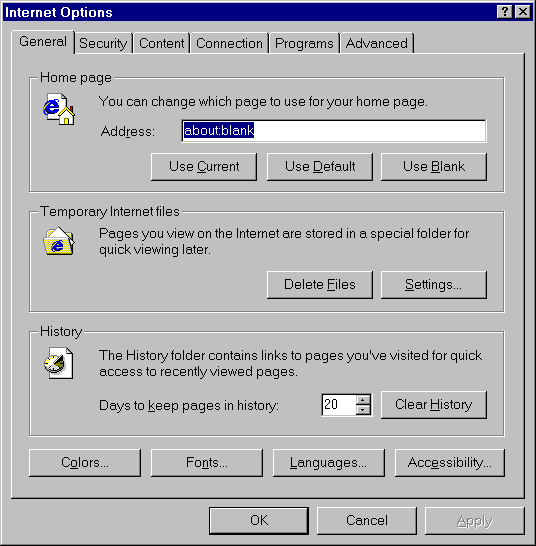
Click the Settings button. You will see this:
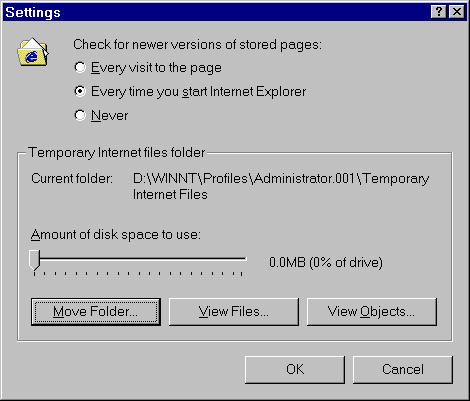
Click the Move Folder button. This will bring up a warning:
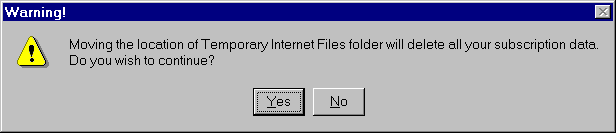
Click "Yes". [If you actually do subscribe to some Web sites, you might find it simpler to upgrade to the current version of Mathpert. If you don’t know what this warning means, then you don’t subscribe to any Web sites and you can just click "yes".]
Then you will get a chance to browse to and select the newly-created folder. After selecting it, close all the dialogs—you’re done.