JDeveloper
JDeveloper is an IDE developed by Oracle.
Creating a Java Application
Applications contain Projects
In JDeveloper files are contained in projects, and projects are contained in applications. The idea is that an application might consist of several independently developed subsystems.
Therefore we begin by creating a new application (File>New):

There are many types of applications to choose from:
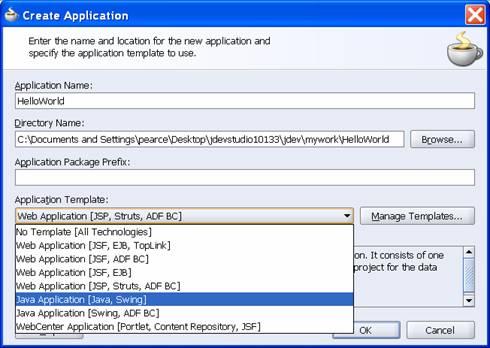
Depending on the type of application, JDeveloper automatically creates some standard projects. In the example above a project (package) called "client" was created in the HelloWorld application.
Projects contain Files
JDeveloper provides two navigators to view an application's contents: the application navigator and the system navigator. The system navigator is just a file browser. The application navigator shows the abstract structure of the application. Both navigators show the application as a type of tree.
To create a file within a project, using either navigator, left click on the client project node and select "New ..." from the shortcut menu:

JDeveloper provides a number of editors.
Running a Project
Use Project Properties from the project's shortcut menu to select the main file to be executed when the project runs:


Now save, build, and run the project using the green arrow:

Note the structure window that shows the logical tree structure of the selected file.
Note the document tabs. Note the source, design, and history tabs associated with the current document.
Creating a Web Application
We are primarily interested in creating Model 1 Web applications. A model 1 web application is an implementation of the Model-View-Controller architecture in which views and controllers are implemented as JSP pages and the model consists of Java Beans.
This type of architecture is embodied by the Struts Framework.
To begin, create a new application using JSP/Struts/ADF technologies:

This application contains two projects:
Model (EJB Tier)
ViewController (Web Tier)
Add a new HTML document to the ViewController project

Use the HTML editor to add forms and common elements.
Let's assume we created a single web page called hello.html.
Make hello.html the default run target. This is done by opening the project properties dialog:

Edit the Default run configuration and set it to hello.html:

Make and run the project. It may take a while for the embedded server to start. Be patient.
Help
From the Table of Contents see
Developing J2EE Applications/Developing the Web Tier
Of special interest are the articles:
Working with HTML Pages
Working with JSP Pages
Using the HTML Editor
Views: Design, Source, Preview, and History
Component
Palettes: HTML Common, Form, CSS, Code Snipettes, etc.
Component
Property Inspector
Using the JSP Editor
Adding a new JSP page
Left click on the Web Content folder:
