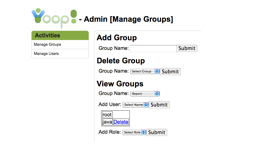View Groups activity in Yioop
The main goal of this deliverable is to implement the View Groups feature completely. The View Groups feature also allows admins to manage groups with permissions. When a user is logged into Yioop, the View Groups option allows users to view the groups that the user belongs to. They can add and delete users and roles to and from a group. The View Groups feature includes activities such as Add User, Add Role Once the user selects a particular group from the list of the exsisting groups he belongs to, all the users who are already in the group are displayed. The Add User activity allows the users to add or a new user to a particular group. The Add Role activity allows users to add a role to a particular group. Figure shows the View Groups feature when a user selects an existing group.
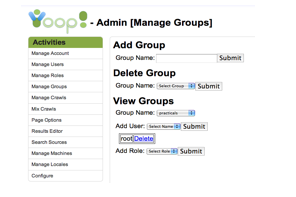
When the Admin is logged into Yioop, all the group names will be displayed under the View Groups option. When the user is an admin, he has access to manage all the groups: He can create a new group and delete any of the existing group even the group that is created by a regular user, and he can also add and delete a role to and from all the groups. By assigning a role to a group, the group will be able to access all the activities that are assigned to that particular role. A user who created a group is the admin for the group. He can add or delete users to and from a group. When a regular user is logged into Yioop, he can view only the groups that he has created and joined. He can delete only those groups, which are created by him. He can also remove himself from a group to which he was added. For example, let us consider that the Admin is logged into Yioop and he created a new group. When the admin selects the group under view groups field, he will be able to view his name under Add User field with a delete option. Because he is the admin of the group he can add and delete other users from the group. The following figure shows a window with the View Groups feature in Yioop when the user is logged in as the admin and another window after adding a user name to the group.
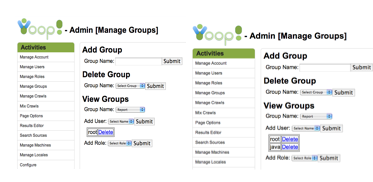
Here, the root users who is the admin can add other users to the group and also delete the existing users from the group because he is the admin for the group. When Java user who is the regular user, is logged into Yioop, he can view Report group under View Groups field because he belongs to the group. He has permission to delete himself from the group but not the root user as the root user is the admin for the group. Figure 8 shows a window where a regular user is logged into Yioop.