










Android IU, Rotations, Persistence
CS175
Chris Pollett
Oct. 6, 2014











CS175
Chris Pollett
Oct. 6, 2014
public void onCreate(Bundle savedInstanceState) {
super.onCreate(savedInstanceState);
if(getResources().getConfiguration().orientation == Configuration.ORIENTATION_PORTRAIT)
{
setContentView(R.layout.main_portrait);
}
else
{
setContentView(R.layout.main_landscape);
}
//other code of onCreate
}
<LinearLayout xmlns:android="http://schemas.android.com/apk/res/android"
android:orientation="vertical"
android:layout_width="fill_parent"
android:layout_height="fill_parent"
>
<ImageView
android:id ="@+id/my_photo"
android:layout_width="wrap_content"
android:layout_height="wrap_content"
android:src="@drawable/myphoto"
/>
<TextView
android:id="@+id/textView"
android:layout_width="fill_parent"
android:layout_height="wrap_content"
android:text="50"
/>
<SeekBar
android:id="@+id/seekBar"
android:layout_width="wrap_content"
android:layout_height="wrap_content"
style="@android:style/Widget.ProgressBar.Horizontal"
android:max="100"
android:layout_marginRight="5dp" />
<!-- Dummy LinearLayout to prevent EditText from immediately hogging
focus -->
<LinearLayout android:focusable="true"
android:focusableInTouchMode="true" android:layout_width="0px"
android:layout_height="0px" />
<EditText
android:id="@+id/editText"
android:layout_width="200px"
android:layout_height="wrap_content"
android:inputType="number" >
</EditText>
<CheckBox
android:id="@+id/checkBox"
android:layout_width="wrap_content"
android:layout_height="wrap_content"
android:text="Disable Edit Text" />
<Button
android:id="@+id/button"
android:layout_width="wrap_content"
android:layout_height="wrap_content"
android:text="Toast Me" />
</LinearLayout>
<LinearLayout xmlns:android="http://schemas.android.com/apk/res/android"
android:orientation="horizontal"
android:layout_width="fill_parent"
android:layout_height="fill_parent"
>
<ImageView
android:id ="@+id/my_photo"
android:layout_width="wrap_content"
android:layout_height="wrap_content"
android:src="@drawable/myphoto"
/>
<!-- notice the outer layout is horizontal and then we
have a vertical one next to the image, this shows we are
doing something different than the portrait layout case -->
<LinearLayout xmlns:android="http://schemas.android.com/apk/res/android"
android:orientation="vertical"
android:layout_width="wrap_content"
android:layout_height="wrap_content"
>
<TextView
android:id="@+id/textView"
android:layout_width="fill_parent"
android:layout_height="wrap_content"
android:text="50"
/>
<SeekBar
android:id="@+id/seekBar"
android:layout_width="wrap_content"
android:layout_height="wrap_content"
style="@android:style/Widget.ProgressBar.Horizontal"
android:max="100"
android:layout_marginRight="5dp" />
<!-- Dummy LinearLayout to prevent EditText from immediately hogging
focus -->
<LinearLayout android:focusable="true"
android:focusableInTouchMode="true" android:layout_width="0px"
android:layout_height="0px" />
<EditText
android:id="@+id/editText"
android:layout_width="200px"
android:layout_height="wrap_content"
android:inputType="number" >
</EditText>
<CheckBox
android:id="@+id/checkBox"
android:layout_width="wrap_content"
android:layout_height="wrap_content"
android:text="Disable Edit Text" />
<Button
android:id="@+id/button"
android:layout_width="wrap_content"
android:layout_height="wrap_content"
android:text="Toast Me" />
</LinearLayout>
</LinearLayout>
package org.pollett.rotationcontrols;
import android.app.Activity;
import android.content.res.Configuration;
import android.os.Bundle;
import android.view.KeyEvent;
import android.view.Menu;
import android.view.MenuItem;
import android.view.View;
import android.view.View.OnClickListener;
import android.view.View.OnKeyListener;
import android.widget.CheckBox;
import android.widget.EditText;
import android.widget.SeekBar;
import android.widget.SeekBar.OnSeekBarChangeListener;
import android.widget.TextView;
import android.widget.Toast;
public class RotationActivity extends Activity
implements OnKeyListener, OnClickListener, OnSeekBarChangeListener
{
@Override
protected void onCreate(Bundle savedInstanceState) {
super.onCreate(savedInstanceState);
//Here is where we detect orientation and switch between them
if(getResources().getConfiguration().orientation ==
Configuration.ORIENTATION_PORTRAIT)
{
setContentView(R.layout.portrait_layout);
}
else
{
setContentView(R.layout.landscape_layout);
}
//Set programmatically the initial value of the TextView
TextView textView = (TextView) this.findViewById( R.id.textView );
textView.setText("25");
/*
To implement SeekBarChangeListener you have to implement three methods:
onProgressChanged, onStartTrackingTouch, and onStopTrackingTouch
We only care about the first
*/
SeekBar seekBar = (SeekBar) this.findViewById(R.id.seekBar);
seekBar.setOnSeekBarChangeListener(this);
seekBar.setProgress(25);
//our key listener is used to get the keyboard to go away
EditText editText = (EditText) this.findViewById( R.id.editText );
editText.setOnKeyListener(this);
//Set up a listener to handle when the CheckBox is checked/unchecked
CheckBox checkBox = (CheckBox)this.findViewById( R.id.checkBox );
checkBox.setOnClickListener(this);
View clickMeButton = this.findViewById( R.id.button );
/* Clicking on the button displays a toast message.
These messages can be useful for debugging.
*/
clickMeButton.setOnClickListener(new OnClickListener() {
@Override
public void onClick(View v) {
Toast.makeText( getApplicationContext(),
"This is an Informational Toast Message",
Toast.LENGTH_LONG).show();
}
});
}
@Override
/**
The code below is used to get rid of the keyboard when entered clicked
*/
public boolean onKey(View v, int keyCode, KeyEvent event)
{
// If the event is a key-down event on the "enter" button
if ((event.getAction() == KeyEvent.ACTION_DOWN)
&& (keyCode == KeyEvent.KEYCODE_ENTER)) {
return true;
}
return false;
}
@Override
/**
Handles changes to the CheckBox. If checked we disable the
EditText area; otherwise, we enable it
@param v - view that event is coming from
*/
public void onClick(View v)
{
EditText editText = (EditText) this.findViewById( R.id.editText );
CheckBox checkBox = (CheckBox)this.findViewById( R.id.checkBox );
if(checkBox.isChecked()) {
editText.setEnabled(false);
TextView textView = (TextView) this.findViewById( R.id.textView );
textView.setText(editText.getText());
int num = Integer.parseInt(editText.getText().toString());
if(num > 100) {
num = 100;
} else if (num < 0) {
num = 0;
}
SeekBar seekBar= (SeekBar) this.findViewById( R.id.seekBar) ;
seekBar.setProgress(num);
} else {
editText.setEnabled(true);
}
}
@Override
/**
Here where we handle SeekBar events. Changes to the SeekBar are
converted to a number and displayed in the TextView
*/
public void onProgressChanged (SeekBar seekBar, int progress, boolean fromUser) {
TextView textView = (TextView) this.findViewById( R.id.textView );
textView.setText("" + progress);
}
@Override
public void onStartTrackingTouch (SeekBar seekBar)
{
}
@Override
public void onStopTrackingTouch (SeekBar seekBar) {
}
@Override
public boolean onCreateOptionsMenu(Menu menu) {
// Inflate the menu; this adds items to the action bar if it is present.
getMenuInflater().inflate(R.menu.main, menu);
return true;
}
@Override
public boolean onOptionsItemSelected(MenuItem item) {
// Handle action bar item clicks here. The action bar will
// automatically handle clicks on the Home/Up button, so long
// as you specify a parent activity in AndroidManifest.xml.
int id = item.getItemId();
if (id == R.id.action_settings) {
return true;
}
return super.onOptionsItemSelected(item);
}
}
Since we are using a different activity name than the default, I thought I'd include this so that people remember they would need to modify it:
<?xml version="1.0" encoding="utf-8"?>
<manifest xmlns:android="http://schemas.android.com/apk/res/android"
package="org.pollett.rotationcontrols"
android:versionCode="1"
android:versionName="1.0" >
<uses-sdk
android:minSdkVersion="8"
android:targetSdkVersion="20" />
<application
android:allowBackup="true"
android:icon="@drawable/ic_launcher"
android:label="@string/app_name"
android:theme="@style/AppTheme" >
<activity
android:name=".RotationActivity"
android:label="@string/app_name" >
<intent-filter>
<action android:name="android.intent.action.MAIN" />
<category android:name="android.intent.category.LAUNCHER" />
</intent-filter>
</activity>
</application>
</manifest>
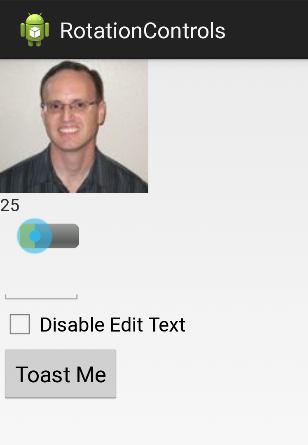
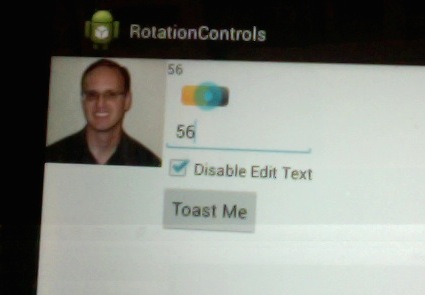
Which of the following is true?
Log.i("Hw1", "Main ViewCreated");
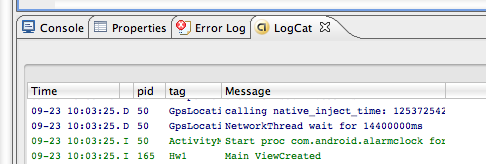
SharedPreferences myPref = getSharedPreferences("MY_APP_PREFS",
Context.MODE_WORLD_WRITEABLE + Context.MODE_WORLD_READABLE);
Log.i("My_Activity",
"Old Some_Key" + myPref.getString("Some_Key","Key did not exist") );
//second arg is returned if key did not exist
Editor myPrefEditor = myPref.edit();
myPrefEditor.putString("Some_Key", "Some Value");
myPrefEditor.commit();
~/Library/Application Support/iPhoneSimulator/User/
Window > Show View > Other... > Android > File Explorer.
NSArray *paths = NSSearchPathForDirectoriesInDomains(
NSDocumentDirectory, NSUserDomainMask, YES); //look for Documents directories in user home folder
//YES means expand tilde directories
NSString *documentsDirectory = [paths objectAtIndex:0]; //Will only be one such dir so same
//For temporary dir could have done
//NSString *tempPath = NSTemporaryDirectory
NSString *filename = [documentsDirectory stringByAppendingPathComponent:@"theFile.txt"];
if([[NSFileManager defaultManager] fileExistsAtPath:filename])
{
NSArray *readArray = [[NSArray alloc] initWithContentsOfFile:filename];
NSLog(@"I read from the file: %@", [readArray objectAtIndex:0]);
[readArray release];
}
NSMutableArray *storeArray = [[NSMutableArray alloc] init];
[storeArray addObject:@"Some interesting Data"];
[storeArray writeToFile:filename atomically:YES ];
// writing such an array stores the data as XML much like a plist
NSLog(@"I wrote some data");
[storeArray release];
File testFile = new File("data/data/org.pollett/files/filename.txt");
//another useful directory is /sdcard for the sd card in the device
//if it exists. res/raw is also a useful directory for resource files
FileInputStream fis = null;
if(testFile.exists())
{
try
{
fis = this.openFileInput("filename.txt");
byte[] reader = new byte[fis.available()];
while(fis.read(reader) != -1){}
Log.i("AndroidPersistence", "I just read:\n" +
new String(reader) );
}
catch (IOException ie)
{
Log.e("AndroidPersistence", "File Read Error");
}
finally
{
if(fis !=null)
{
try {fis.close();} catch(Exception e) {}
}
}
}
FileOutputStream fos = null;
try
{
fos = this.openFileOutput("filename.txt", Context.MODE_PRIVATE);
fos.write("hi there\n".getBytes());
Log.i("AndroidPersistence", "I just wrote stuff\n");
}
catch (IOException ie)
{
Log.e("AndroidPersistence", "File Write Error");
}
finally
{
if(fos !=null)
{
try {fos.close();} catch(Exception e) {}
}
}
CREATE TABLE IF NOT EXISTS
EMPLOYEE (ID INTEGER PRIMARY KEY, NAME TEXT, AGE INTEGER)
DROP TABLE IF EXISTS MY_TABLE
INSERT OR REPLACE INTO EMPLOYEE (ID, NAME, AGE) VALUES (5, 'Bob', 30)
DELETE FROM tablename WHERE condAn example condition might be age: > 25
SELECT col_name1, col_name2, ..., col_name_n /*to empahsize what table do: table_name.col_name */ FROM table_name_1, table_name_2, ..., table_name_m WHERE condan example condition might be: EMPLOYEE.ID = PROJECT.directorID AND PROJECT.budget = 1000000
sqlite3 *database;
int result = sqlite3_open("/path/to/database", &database);
char *cStringPath = [someStringObj UTF8String];
sqlite3_close(database);
char *errorMsg; const char *createSQL ="CREATE TABLE IF NOT EXISTS PEOPLE (ID INTEGER PRIMARY KEY, HOBBY TEXT)"; int result = sqlite3_exec(database, createSQL, NULL, NULL, &errorMsg);
NSString *query = @"SELECT * FROM PEOPLE";
sqlite3_stmt *statement;
int result = sqlite3_prepare_v2(database, [query UTF8String], -1, &statement, nil);
//could check if result is SQLITE_OK
while(sqlite3_step(statement) == SQLITE_ROW){
// for the current row let's get out some columns
int id = sqlite3_column_int(statement, 0); //0th column's data
char *hobby = (char*)sqlite3_column_text(statement, 1);
// do something with the data for this row
}
sqlite3_finalize(statement);
import android.database.sqlite.*; import android.database.*; import android.content.*; import android.util.*;
dbOpenHelper = new DBOpenHelper(this, "My_Database", 3);
db = dbOpenHelper.getWritableDatabase();
//insert into database
db.execSQL("INSERT OR REPLACE INTO PEOPLE VALUES (5, 'test')");
db.close();
dbOpenHelper = new DBOpenHelper(this, "My_Database", 3);
db = dbOpenHelper.getReadableDatabase();
Cursor c = db.rawQuery("SELECT * FROM PEOPLE", null);
for(int i=0; i< c.getCount(); i++)
{
c.moveToNext();
Log.i("SqliteAndroid", "Id="+c.getInt(0));
Log.i("SqliteAndroid", "Hobby="+c.getString(1));
}
db.close();
private static class DBOpenHelper extends SQLiteOpenHelper
{
public DBOpenHelper(Context context, String dbName, int version )
{
// third argument id to a cursor factory -- we don't care about
super(context, dbName, null, version);
}
@Override
public void onCreate(SQLiteDatabase db)
{
try
{
db.execSQL("CREATE TABLE IF NOT EXISTS PEOPLE (ID INTEGER PRIMARY KEY, HOBBY TEXT)");
}
catch(SQLException e)
{
Log.e("SqliteAndroid", "DBOpenHelper", e);
}
}
@Override
public void onUpgrade(SQLiteDatabase db, int oldVersion, int newVersion)
{
db.execSQL("DROP TABLE IF EXISTS PEOPLE");
this.onCreate(db);
}
}