










Android Demo, Objective-C
CS175
Chris Pollett
Sep 3, 2014











CS175
Chris Pollett
Sep 3, 2014
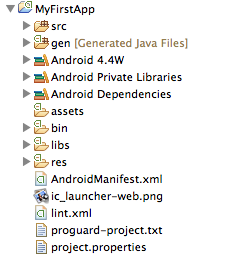
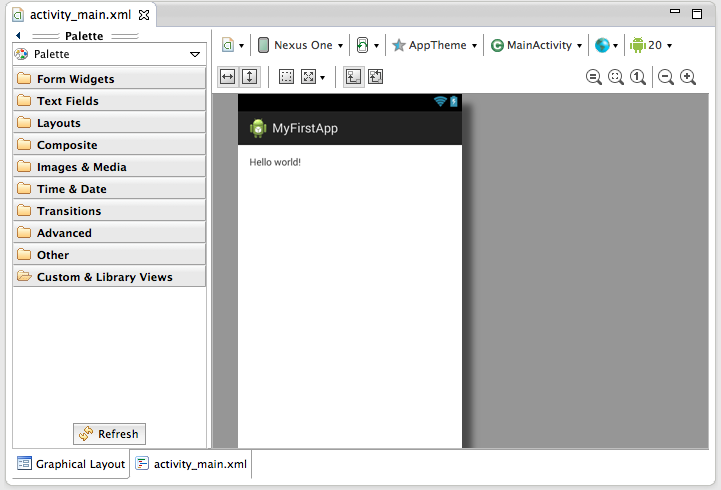
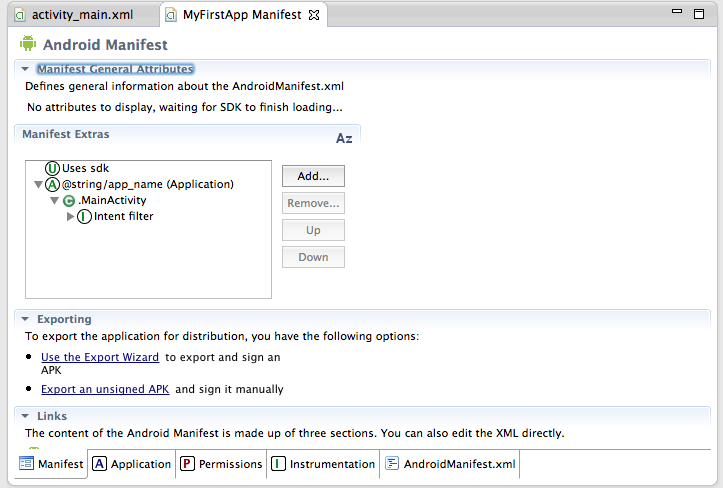
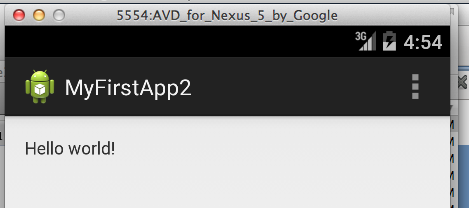
@interface classname : superclassname {
int my_field;
// instance variables can be any C type or the generic id type.
}
+classMethod1; // + means class method; - means instance method
+(return_type)classMethod2;
+(return_type)classMethod3:(param1_type)parameter_varName;
-(return_type)instanceMethod1:(param1_type)param1_varName :(param2_type)param2_varName;
-(return_type)instanceMethod2WithParameter: (param1_type)param1_varName andOtherParameter:(param2_type)param2_varName;
@end
To implement the functions you use an implementation file and the syntax:
@implementation classname
+classMethod {
// implementation
}
-instanceMethod {
// implementation
}
@end
[obj method:parameter1 paramName2: parameter2]
MyObject * o = [MyObject new];
MyObject * o = [[MyObject alloc] init];
You can override the init method of your class to make a new constructor.
// Interface File
#import <objc/Object.h>
@interface MyHello: Object {
int myNumber;
int myOtherNumber;
}
-(void)setNumber:(int) aNumber other:(int) bNumber;
-(void)sayHello;
@end
// implementation file
#import <stdio.h>
#import "MyHello.h"
@implementation MyHello
-(void)setNumber:(int)aNumber other:(int)bNumber {
myNumber = aNumber;
myOtherNumber = bNumber;
}
-(void) sayHello {
printf("Hello! %d\n", myNumber + myOtherNumber);
}
-(id) init { //self is like this in Java
self = (id)[super init];
if (self) {
myNumber = 0;
myOtherNumber = 0;
}
return self;
}
@end
#import "MyHello.h"
int main(void) {
MyHello *hello = [[MyHello alloc] init];
//set the number to echo
[hello setNumber:10 other:5];
[hello sayHello];
return 0;
}
/* To compile in gcc could type:
gcc -arch i386 -x objective-c -Wno-import main.m MyHello.m -lobjc
To get this to work on 64 bit architecture/llvm you need to switch to NSObject (
have at least GNUStep available on non-Macs)...
You can actually build XCode projects from the command line:
/Developer/usr/bin/xcodebuild -target project
*/
The point of the above is to see the basics of Objective-C without reference to iOS or OSX, next week we'll go back to looking at the language in the specific context of Apple.